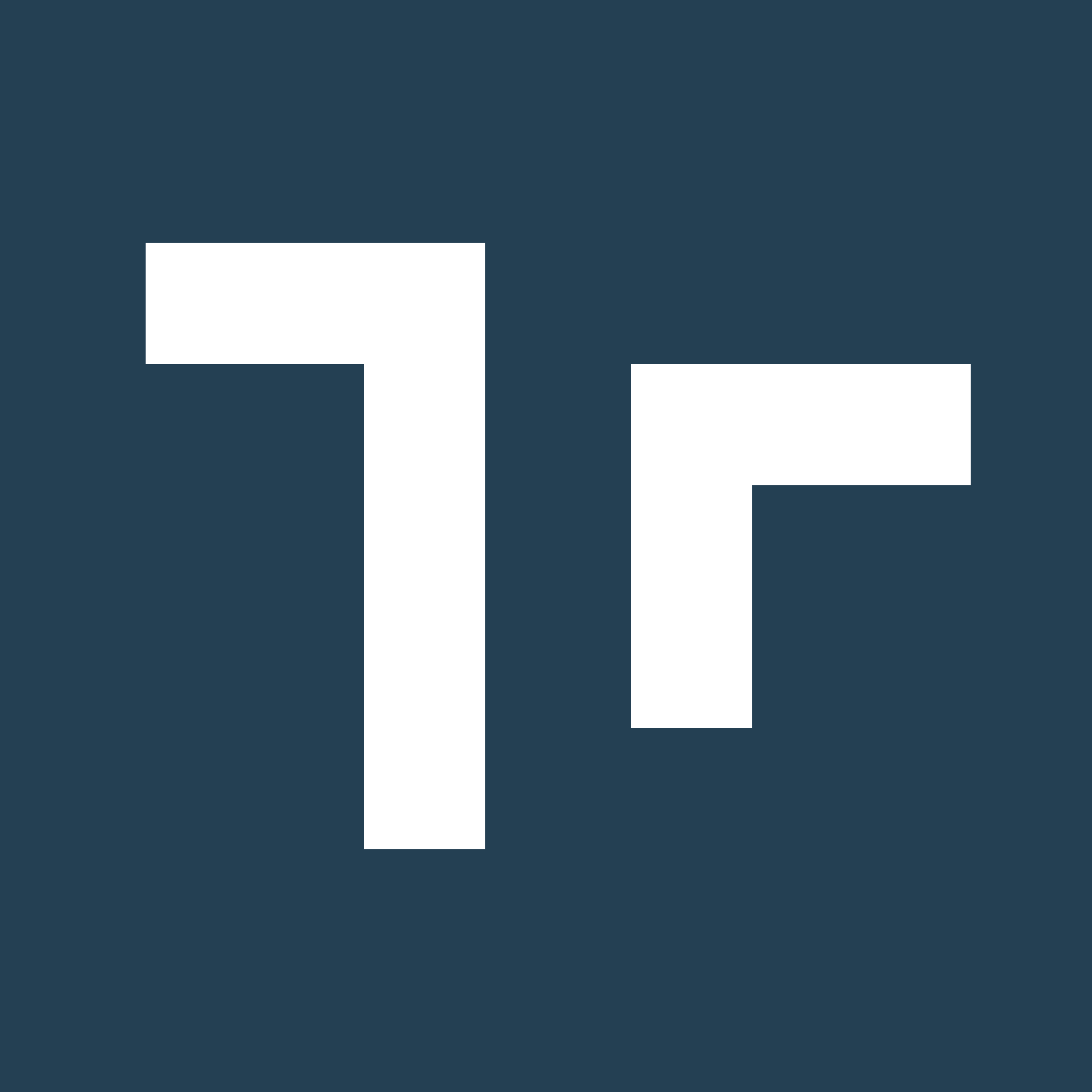| Step title | Displays on step marker | No character limit. Step markers will expand to fit the step title. We recommend keeping step titles clear and concise; breaking up long instructions into multiple steps when possible. | |
| Text | Use text notes to expand on instructions, detail requirements, or to include a warning/caution notice. | No character limit. Text note display will paginate to show longer text. We recommend keeping instructions clear and concise. | |
| Audio | Add a recorded audio note to audibly narrate the instructions to an operator. | File formats accepted: .wav | |
| Video | Add a video recording (uploaded via the Client Web Portal or recorded directly from the application) to demonstrate the instruction or required step. | File formats accepted: .mp4, .mpg, mpeg, or .MOV Limited to size of 500mb Optimal specifications: - 720p - 1280 x 720 pixels - Aspect ration 16:9 | |
| Image | Add an image note (uploaded via the Client Web Portal or captured directly from the application) to compliment the step instruction with a visual reference. | File formats accepted: .png, .jpg, .jpeg Optimal specifications: - 720p - 1280 x 720 pixels - Aspect ration 16:9 | |
| Bookmark | Bookmark a specific page in a PDF to call attention to an outside document, manual, brochure, or other. | PDF file must be uploaded and associated to the asset class before a bookmark note can be added. | |
| Pen | Using the 3D application, authors can include a 3D ink drawing or add a colored shape (arrow, square, circle) in a space or around an object to call attention to the operator. | Pen notes can only be authored on the 3D application. | |
| Action | Add an automated action to your step. Authors can code a step to automatically render or hide a 3D Model or 3D Meter, or to prompt the operator to scan an alignment tag. | Limit of 1 3D Model Action per step. | |
| Template note | Add a sub-job or procedure to a step by embedding a template as a step note. The user will be required to ‘go to’ and complete this sub-job before returning to the main job again. | Limit of 1 Choice note (max of 5 options) OR Template note on each step. | |
| Choice note | Add optional paths from any step. Paths can present a series of options or conditions that if selected will either generate a new sub-job, or proceed the user to the next step. | Limit of 1 Choice note (max of 5 options) OR Template note on each step. | |