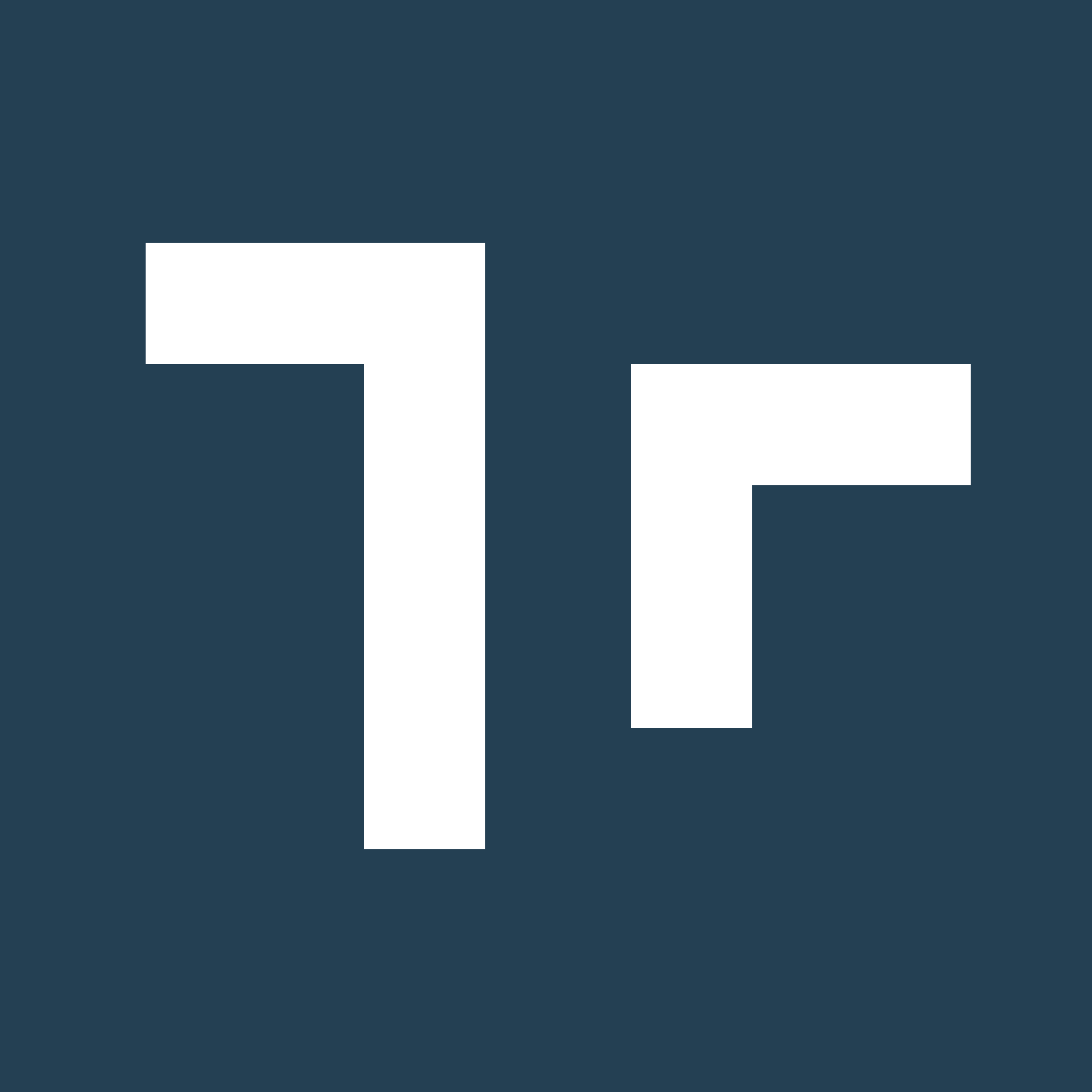Enabling Two-Factor Authentication
How can we enable two-factor authentication on our domain?
Only the Security Administrator can enable two-factor authentication to be available for your domain. This can be done in the Client Web Portal under Client Settings -> Password Security Rules.- As the Security Admin, go to Client Settings -> Password Security Rules and toggle Enable 2FA into the “ON” position.
- Select update and make sure the settings have saved successfully
- Once 2FA is enabled for the domain, go to Users and enable for each user
Will all users automatically be forced to set up two-factor authentication?
Once two-factor authentication is enabled for a domain, it must be enabled for all users on an individual level. There is no way to automatically apply this setting to each user - so please remember to enable it (where necessary) for all provisioned users.- As the Security Admin, go to Users.
- Select the 3 dots under “Actions” column for the respective user.
- Select “Enable Two-Factor Authentication”
How can I disable two-factor authentication?
The System Administrator can disable two-factor authentication at the domain level via Client Settings -> Password security rules or can disable only for an individual user.What if the option to enable two-factor authentication is not available?
If you are attempting to turn on two-factor authentication for a user and the options display “Two-Factor Authentication not available” this indicates that 2FA is not enabled for your domain. Please see instructions above to set this up under Client Settings -> Password security rules.User Two-factor Authentication Set-up
How should each user set up their two-factor authentication?
When a user account has been enabled to require two-factor authentication, they will be required to set up their 2FA in the Client Portal at login.- Go to your Client Portal web domain and sign-in using your email and password.
- Upon login, you will be prompted to scan a unique QR code using the Google Authenticator application or a similar application of your preference.
- The application should generate a temporary 6-digit code. Enter this code into the field as prompted.
- Select Verify
- If you have successfully logged in, then your 2FA set-up is complete! You will now be prompted to enter in the generated 6-digit code from this application for all future logins, across all platforms.*