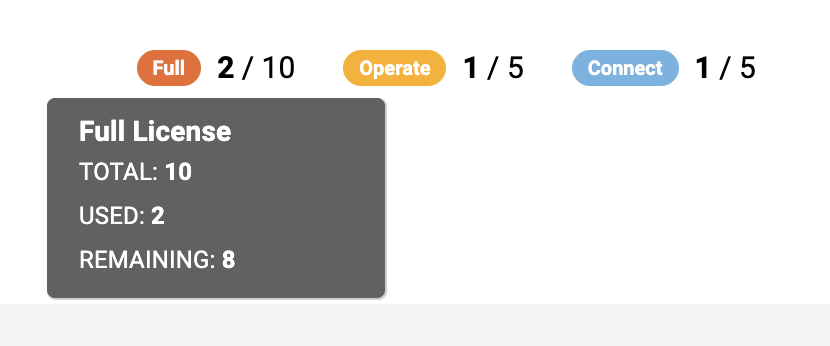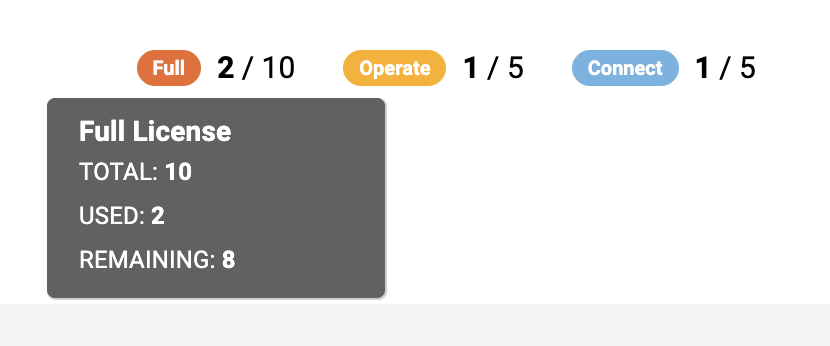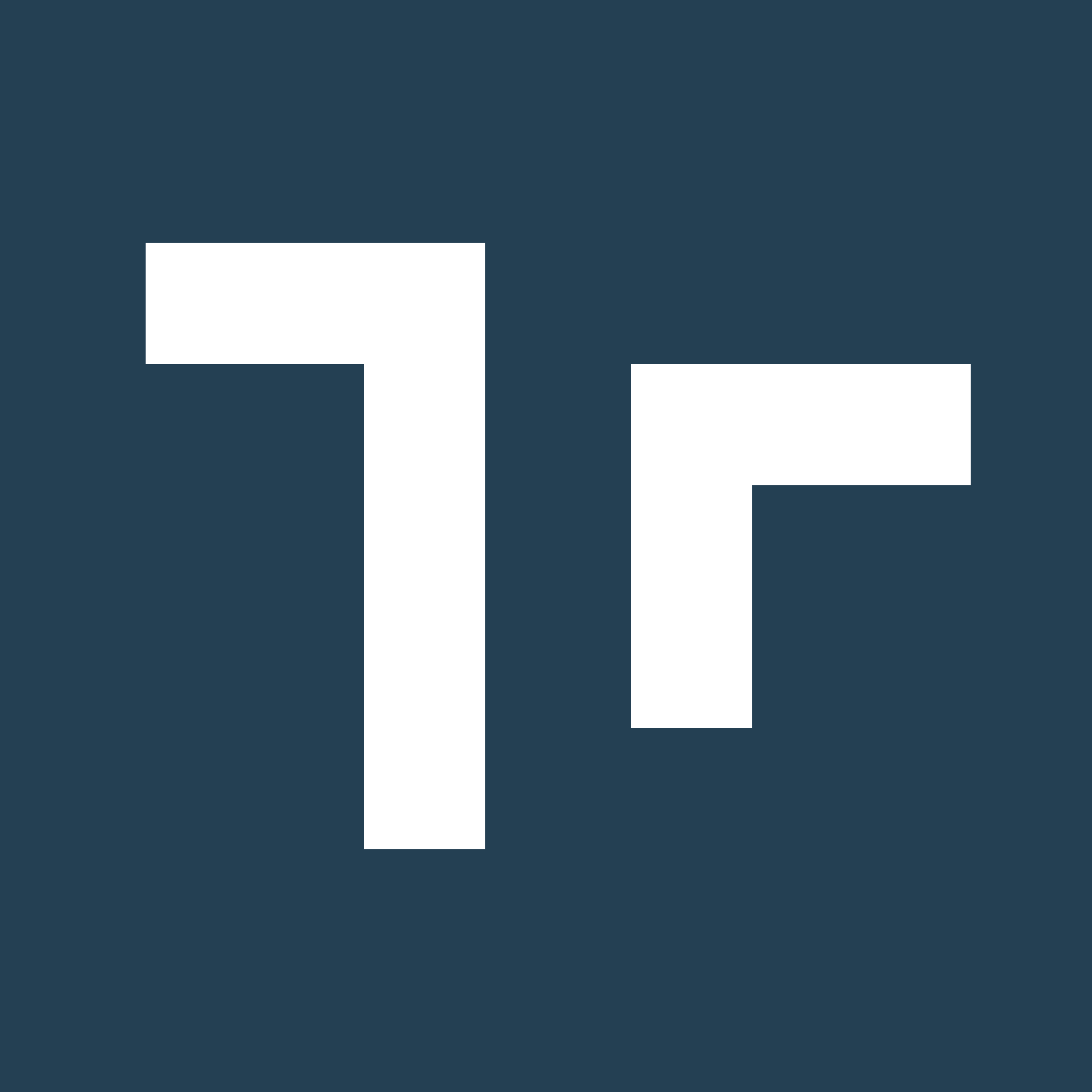Skip to main contentA Manifest ‘domain’ represents your unique deployment of the Manifest application which can be configured by you and will hold your organizations’ data.
Domain Provisioning
When a Manifest license or package is purchased, the Manifest Support team will provision you with a unique domain for your instance of Manifest. This domain name will be used for accessing the Manifest application and your data, regardless of which platform you are using.
If you have a preferred domain name, please specify this request to your Account Manager. You will also be asked to designate a user to serve as the Security Administrator and an Administrator.
When a Manifest domain is first deployed, a system generated email will be sent to the designated Account Owner. The Account Owner receives all user roles and is responsible for setting up the domain. The Account Owner and any other users with the User Admin role will be able to add additional users and assign roles / permissions accordingly.
User Actions
Add a User
- In the Manifest Web application menu, select ‘Users’
- Select ’+ User’
- A form will open and prompt you for the user details:
(those with an asterisk are required)
- First Name: if this is left blank, the user will be prompted to fill this in when setting up their user profile
- Last Name: if this is left blank, the user will be prompted to fill this in when setting up their user profile
- Available to Org *: (Only for domains utilizing Orgs) check any orgs that aply and the user will be granted access to the associated data. Refer to About Orgs to learn more.
- Avatar: if this is left blank, the user will be given the option to upload an avatar or profile image when setting up their user profile
- Roles *: check any roles that apply. Refer to Manifest Roles & Permissions for guidance.
- Title: If this is left blank, the user will be given the option to fill this in when setting up their user profile
- Email *: email address for the user
- Set Password: this option can be used if the Security Admin needs to force set the password. The user will otherwise be prompted with a link to choose a password when setting up their user profile.
- Description: optional user description for internal reference
- Once complete, select ‘Save’
- Your newly created user should now appear in the list of Users and a system-generated email will be sent inviting the new user to set their password and complete their profile set-up.

Edit or Delete a User
- In the Manifest Web application menu, select ‘Users’
- Search for the desired user
- To edit the user’s info:
- Click on the user listing
- Select ‘Edit’
- To delete the user:
- Select the options menu (three dots) at the far-right side of the user listing
- Select ‘Delete’

Additional User Actions
The Manifest Web Application provides several additional tools for managing users via ‘Actions’. To access the ‘Actions’ options:
- In the Manifest Web application menu, select ‘Users’
- Search for the desired user
- Select the options menu (three dots) at the far-right side of the user listing
- A dropdown with the following options will open:
- Reset Password: Selecting this option will send a system-generated email inviting the user to reset their password
- Deactivate User: Selecting this option will deactivate the user so they can no longer access the domain and it will free up any of the user licenses that user held. It will not permanently remove the user and they can be reactivated at any time so long as there are licenses available.
- Enable Two-Factor Authentication: Selecting this option will turn on two-factor authentication for the user. On the users’ next login, they will be prompted to set-up 2FA and the use this to sign-in going forward. (Note: Two-Factor Authentication must first be enabled for the domain under Settings)
License Management
To track your available and used licenses, you may refer to the License Tracker at the top of the Users page. Hover over the label to view how many total licenses your domain has been assigned, and how many are used vs. remaining.