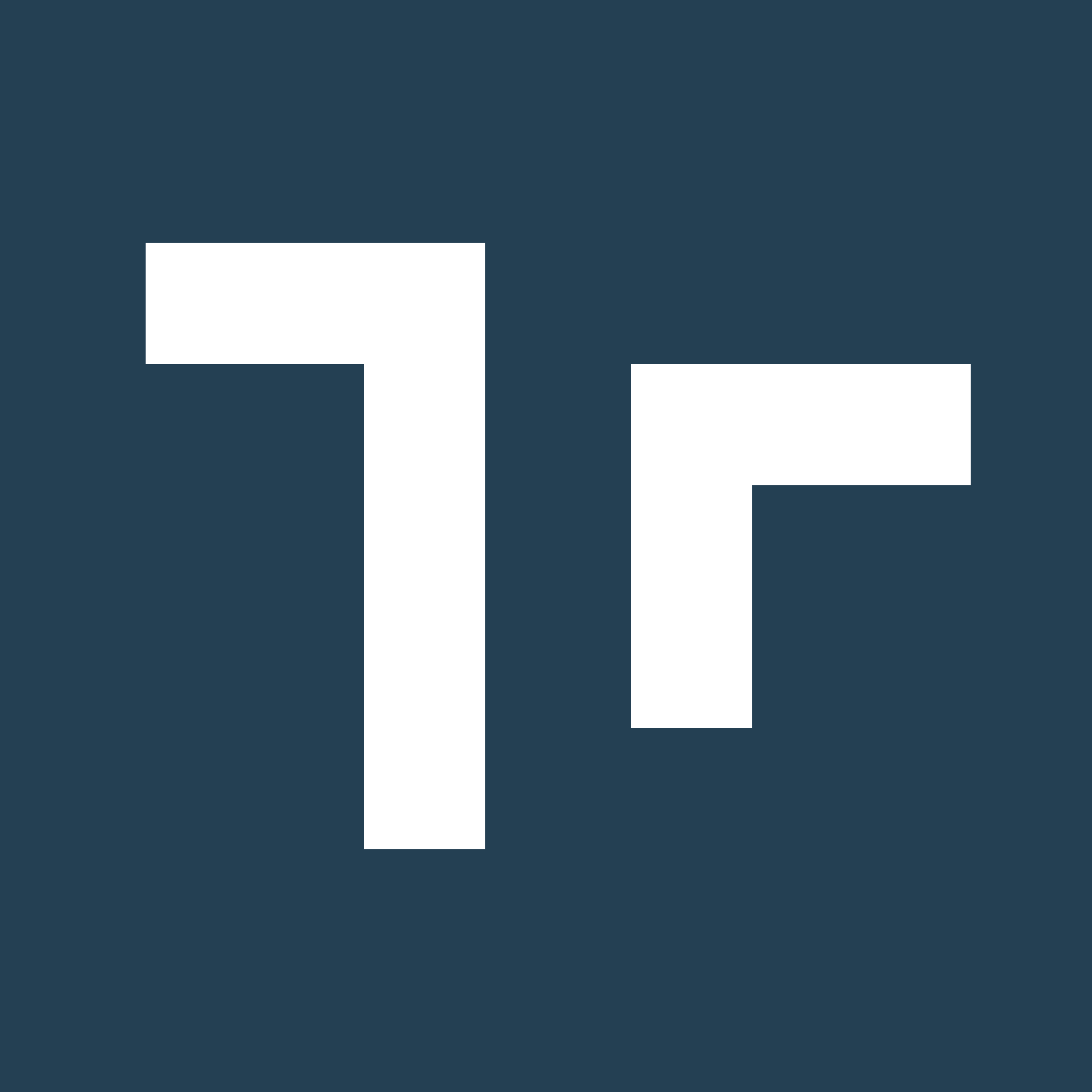Skip to main contentUser Invitation
When a new user is provisioned with a Manifest user license, a system-generated welcome email will be sent to the user’s email address. The welcome email includes the following information:
- Domain: A unique client domain which will be needed to log into any Manifest application, along with the user’s individual login credentials
- Manifest Web application URL: The full URL required to access the Manifest Web application
- ex: “domainname.taqmanifest.com”
- Link to set-up password: A link to create their Manifest password
- Note: The link expires after 72 hours.
The welcome email will also include information about what role(s) the user has been assigned by their Security Administrator and contact details for Client Domain administrator(s).
To complete user setup, select the second link in the email to open the Web application, then create and confirm your password. You may then use your user email and created password as login credentials.
User Profile and EULA
After creating a password, you will be prompted to accept the Taqtile End-User License Agreement and set-up your profile. Upon successful initial login, you will be prompted to update your name, title, and avatar within Manifest.
View or Change User Profile
You can view or change any of the information in your profile by accessing your User Profile.
- Manifest Web application:
- To edit select the avatar in the Web application
- Manifest iPadOS application:
- Navigate to Settings, which will default to Account view. Select Edit Profile
*Note: Profile information cannot be edited in the Manifest 3D application